CAMERA SMARTPHONE APPLICATION
Use the smartphone application to view and control your camera, start recording, snapshot, and more.
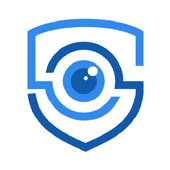
EYESCAM PRO app
- Download the camera app from here
- Follow the app’s on-screen instructions to connect your camera.
Note: After you’ve connected once, you can start connecting through your Smartphone connections menu.
In case your camera’s wireless is not already on, please turn on the WI-FI in your camera.
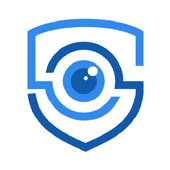
EYESCAM PRO app
Turn on the WIFI in your camera
- While the camera is at Standby, enter the user menu in your camera by double-pressing the FN button.
- Press the scroll up or the scroll down button to select the WIFI option from the menu.
- Then briefly press the FN button to enter the WIFI function, use the Scroll Up or the Scroll Down button to select the APP ON mode of the function, and then briefly press the FN button to leave the function.
- To exit the user menu, double press the FN button.
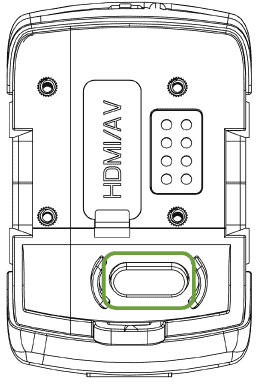
FN button
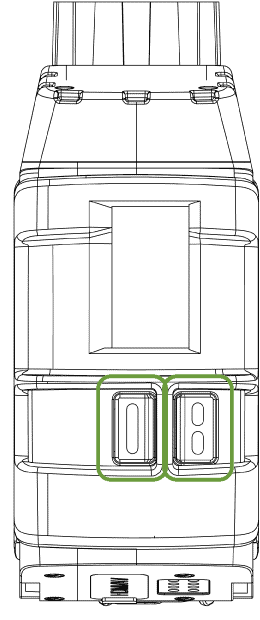
Scroll Down
Scroll Up
Connect Camera Application
- Turn on the EYESCAM PRO application and select “connect device” to enter the camera interface.
- Select the camera WIFI name on your smartphone WIFI and enter the password. The default password is: 1234567890
- Once the device is connected, click the "Device Connected" button, and then the camera video stream should appear on your screen.
Note: The recorded video is stored on the camera and not on your Smartphone.
- Tap the Record button to start/stop the video recording.
- Tap the Photo button to take a snapshot.
- Tap the Folder button to view your files.
- Tap the Settings icon (In the upper right corner) to make camera adjustments